![]()
![]()
![]() Legend settings
Legend settings
Click here for an OverviewOverview:
Include Legend: Check this box if you want to include the legend on the published map.
Include Icon: If you check this option, the icon associated with the map point will be displayed in the Legend. This provides a visual queue for your users as the icon on the legend matches the icon displayed on the map.
Include Teaser: Check this option if you want to include the Teaser text as entered on the Map Points Editor page. The Teaser text can provide a brief bit of information regarding the map point location.
The Map Points Editor page is accessed by clicking on the name link in the Map Points section. The teaser text is displayed below the map point title in the legend.
Include Category: DO NOT check this option unless you have entered categories in the Map Categories section. If you check this and you are not using categories, the legend and letter points features will not work.
When you use the Legend and you include this feature, all of your map points are displayed in the legend, grouped by category as illustrated below:
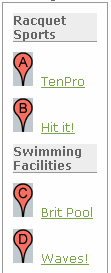
Current Point Icon: You can select a special icon that gets displayed on the map when a user mouses over a marker. The map point marker changes from its regular icon to the Current Point Icon as a visual clue to which point is being viewed. The icons are taken from your existing library of digital assets.
![]()