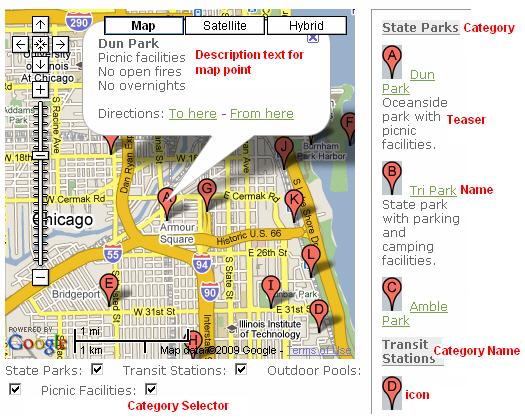![]()
![]()
The Google Map page allows you to embed a Google Map on your page. You can add important location markers to the map and provide a legend that users can use when viewing your map. There are many ways to format the Google Map - with or without a Legend, Letter Points, customized map point icons, and more. Below are some examples of the major map features used in combination.
Letter Points applies a letter of the alphabet to each of the map points you add in the Map Points section of the Google Map page. When you are not using the Legend or Categories, the letters are assigned in the order in which the map points are listed in the Map Points section.

Letter Points applies a letter of the alphabet to each of the map points you add in the Map Points section of the Google Map page. In this example, the Legend has been included but we are still not using Categories. When you are not using Categories, the letters are assigned in the order in which the map points are listed in the Map Points section.
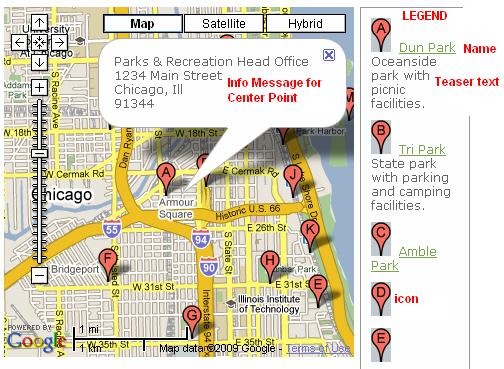
Letter Points applies a letter of the alphabet to each of the map points you add in the Map Points section of the Google Map page. In this example, the Legend and Categories have been included. The Categories are displayed in the Legend in the order they appear in the Map Categories section. The Map Points are then assigned letters based on the Category they belong to.
The example below also displays the Include Category Selector option. The category selection feature is displayed at the bottom of the map and is used to display points for one or more categories at a time.